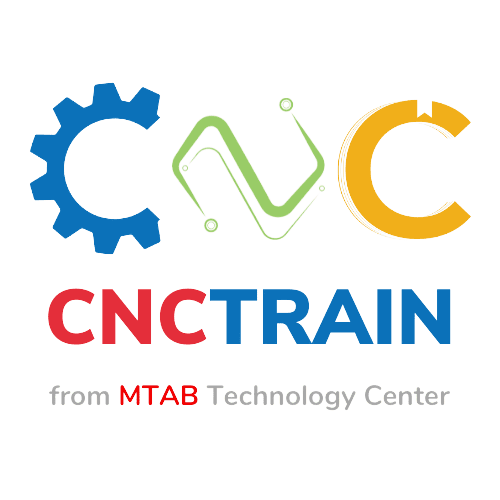Introduction to ABB Robot Studio
Introduction to ABB Robot Studio
ABB Robot Studio is an application used to model CAD (computer-aided design) objects. It's a cutting-edge platform that's changing the way CNC machine programming is done. It makes programming easier by offering easy-to-use graphical interfaces and powerful tools. This software enables engineers to create precise tool paths, improving manufacturing efficiency and quality. With it's advanced simulation features, users can see and check programs before running them, reducing mistakes and boosting productivity. You can download ABB Robot Studio from this this link.
Input Output (I/O) Cards
Input Output (I/O) Cards
Input Output Cards are used to link robot controllers with a computer.
In ABB Robot Studio, Input Output (I/O) cards play a crucial role in facilitating seamless communication between the robot controller and external devices, such as sensors, actuators, and computers.
These cards enable precise control and coordination within the robotic system by serving as a bridge for data exchange.
This functionality is essential for configuring and optimizing the performance of ABB robotic systems, ensuring efficient operation and integration with peripheral devices and components.Configuring the Input Output (I/O) Card and Signal In ABB Robot Studio
Configuring Input Output (I/O) cards and signals in ABB Robot Studio involves several steps:
1. Access to Controller: First we need to ensure access to the controller within ABB Robot Studio before initiating configuration. So make sure that you have done the needful.
2. Opening Instance Editor: In the configuration I/O System Pane, Click on the Signal tab and add New Signal.
3. Signal Settings: Configure individual signal settings based on the requirements of connected devices. Parameters may include:
Signal Name: We need to assign descriptive names to signals for easy identification. In this case, we can assign it as "output_1" for the vacuum gripper.
Signal Behavior: Defining the behavior of signals (e.g., on/off, high/low) during operation.
Choosing Signal Type: Selecting the type of signal (e.g., Digital, Analog, etc.) to be configured. In this case we can use the digital type to control the open and close functions of the vacuum gripper.
Signal Parameters: Setting parameters such as threshold levels, sensitivity, or frequency for analog signals.
4. Assigning Devices: We need to Identify the specific devices, sensors, or actuators that will be connected for communication. In this case, we can choose "IO_Card".
5. Device Mapping: Device mapping allows one to define the bits in the I/O memory map of the assigned unit to which the signal is mapped. In this case, we can set the bit address as "1".
6. Restart: A restart of the controller is necessary for the changed parameters to take effect. In this case, we can do a "Warm Restart" by choosing the "Restart" feature in the Controller Tab.
7. Test and Verify: After configuring the I/O cards and signals, conduct thorough testing to verify proper communication and functionality between the robot controller and connected devices.
8. Fine-tuning: Adjust configurations as needed based on testing results and performance requirements, ensuring optimal operation of the robotic system.
By following these steps and parameters, users can effectively configure Input Output cards and signals in ABB Robot Studio, enabling seamless communication and control within robotic systems.
For better understanding, you can see the process in action:
About CNC Train
About CNC Train
CNCTrain, from MTAB Technology Center, is an ultimate solution provider for the smart manufacturing hub. We offer a comprehensive range of tools, training, talent, and transformation services in smart manufacturing for education and industries under CNCTrain.
Our 4T Solutions:
Tools: Simulation software tools for training across 16+ manufacturing technologies. You can check them out here.
Talent: E-learning and project-based learning in smart manufacturing.
Training: Recruitment solutions include job role-based evaluations and onboarding courses for entry-level job roles.
Transformation: Custom e-learning content development and work instruction/process digitization.
More from CNC Train
More from CNC Train
This was the basic overview of CNC Robot Training for the purpose of configuring the Input Output (I/0) card in the ABB Robot Studio.
For more comprehensive courses and learnings you can access our E-learning courses by clicking this link.
You can also visit our website cnctrain.com to get more knowledge of CNC machines & training.
If you found this video helpful, you can also check out our other blogs in the Pick and Place Series and the Robot Programming series to learn more.
You can also check out our Youtube Channel to see each of them in action.
Leave a comment down below if you have any doubt or feedback.
Thank You!